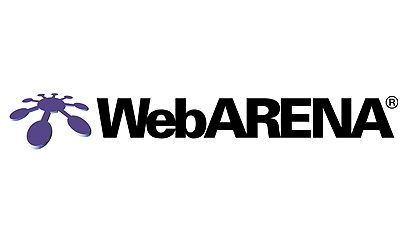WebARENAの使い方 – (アプリケーション構築 django)
前回の記事で、WebArenaのDocker上にnginxでリバースプロキシを構築しました。今回は、そのバックエンドにDjangoのWEBアプリケーションを構築します。
リバースプロキシ側のconfファイルは、追加するアプリケーションに合わせて、追加する必要があります。
また、事前にアプリケーション用のサブドメインも取得が必要です。今回は「https://fx.xxxxx.com」のサブドメインでアクセスできることを目指して、環境を構築していきます。
全体像
リバースプロキシ側のconfファイル
リバースプロキシ側のconfフォルダに、fx.conf(今回のサブドメイン用の設定)を追加します。
dc-proxy
│ docker-compose.yml
│
└─proxy
│ Dockerfile
│
├─etc
│ └─nginx
│ └─conf
│ default.conf
│ fx.conf ←追加★
└─html
index.htmlファイルの中身な以下となります。ここで記載した値は、追加アプリケーション側のnginxのdefault.confと合わせる必要があります(後述)。
server{
listen 443 default_server ssl;
server_name fx.xxxxx.com;
ssl on;
ssl_certificate /etc/letsencrypt/live/dc.xxxxx.com/fullchain.pem;
ssl_certificate_key /etc/letsencrypt/live/dc.xxxxx.com/privkey.pem;
proxy_redirect off;
proxy_set_header Host $host;
proxy_set_header X-Real-IP $remote_addr;
proxy_set_header X-Forwarded-Host $host;
proxy_set_header X-Forwarded-Server $host;
proxy_set_header X-Forwarded-For $proxy_add_x_forwarded_for;
location / {
proxy_pass http://fx:8000;
}
location ^~ /.well-known/acme-challenge/ {
allow all;
root /var/www/html;
try_files $uri =404;
}
}
ポイント
- server_nameは、外からリクエストされるサブドメイン名を記載する。当然、お名前.comなどでに登録し、名前解決できるようにしておく。
- location / は、追加アプリケーションのnginxの待ち受け口に合わせる。http://までは固定値で、その後が「コンテナ名+ポート番号」になる。コンテナ名もポート番号も、docker-compose.ymlに記載。
追加アプリケーション(Django)の構成
フォルダ構成
フォルダ構成をいかに記載します。
django-posgres │ docker-compose.yml ・・・(a) │ Dockerfile ・・・(b) │ manage.py │ requirements.txt ・・・(c) │ ├─config ├─djangofx │ django.ini ・・・(d) │ settings.py ・・・(e) │ urls.py │ uwsgi.log ・・・(f) │ wsgi.py │ ├─nginx │ │ default.conf ・・・(g) │ │ Dockerfile ・・・(h) │ │ uwsgi_params ・・・(i) │ │ │ ├─conf │ ├─html │ │ index.html │ └─log │ access.log │ error.log │ uwsgi.log └─static
docker-compose.yml ・・・(a)
ポイント
もともと、DjangoとPostgreSQLのみで実行するようdocker-composeを構成しており、「docker-compose up」で「command: python3 manage.py runserver 0.0.0.0:8000」によるアプリ起動をしていました。
しかし、リバースプロキシのnginxと連携させるために、djangoの前面にwebサーバとして「nginx」を配置し、そのnginxとdjangoの橋渡しとして 「uwsgi」を配置する構成に変更しました。以下に、その変更点のポイントを記載します。
version: '3'
services:
db:
image: postgres
environment:
TZ: "Asia/Tokyo"
web:
# Dockerfile が存在するディレクトリの相対パスを指定する
build: .
# コンテナ実行時に実行するコマンド
command: uwsgi --ini ./djangofx/django.ini
# コンテナの /code を、ホストのカレントディレクトリにマウントする
volumes:
- .:/code
- '/var/run/uwsgi:/var/run/uwsgi'
# ポートフォワーディング
# ports:
# ホストのポート:コンテナのポート
# - "8000:8000"
depends_on:
- db
nginx:
build: ./nginx
tty: true
image: fx
container_name: fx
environment:
VIRTUAL_HOST: fx.localhost
volumes:
- '/etc/letsencrypt:/etc/letsencrypt'
- '/var/run/uwsgi:/var/run/uwsgi'
depends_on:
- web
networks:
default:
external:
name: dc_proxy_nw
- [web]command: uwsgi –ini ./djangofx/django.ini (uwsgiを起動)
- [web]ports:のコメントアウト(nginxがコンテナのポートで待ち構える)
- [web]volumesに’/var/run/uwsgi:/var/run/uwsgi’を追加
- [nginx]container_name: fx
- [nginx]VIRTUAL_HOST: fx.localhost (これがリバースプロキシのconfファイルと紐づく)
- [nginx]volumes:’/etc/letsencrypt:/etc/letsencrypt’でSSLファイル
- [nginx]volumes: ‘/var/run/uwsgi:/var/run/uwsgi’
- [networks]は、リバースプロキシ構築時に作成したネットワークと同じネットワークを使用
Dockerfile ・・・(b)
nginx/uwsgiの追加による変更はなし。Django単体で動かしていた時のままです。
# ベースイメージ
FROM python:3
# Docker コンテナ内で使える環境変数を指定
ENV PYTHONUNBUFFERED 1
# イメージビルド時に mkdir /code する
RUN mkdir /code
# この後の指令は /code で実行する
WORKDIR /code
# requirements.txt をイメージ内の /code/ ディレクトリにコピーする
ADD requirements.txt /code/
RUN pip install -r requirements.txt
# カレントディレクトリ配下を /code 配下にコピーする
ADD . /code/
requirements.txt ・・・(c)
uwsgiを追加しました。
# Production
# =============================================================================
uwsgi
numpy
scipy
scikit-learn
pandas
plotly
stockstats
Django>=2.0
psycopg2
oandapyV20
configparser
pytz
# =============================================================================django.ini ・・・(d)
uwsgiの追加にあわせて設定を追記しています。
[uwsgi]
#----------
socket = /var/run/uwsgi/uwsgi.sock
#----------
socket = 127.0.0.1:8001
#----------
chmod-socket = 666
module = djangofx.wsgi
wsgi-file = djangofx/wsgi.py
logto = ./nginx/log/uwsgi.log
py-autoreload = 1
master = true
processes = 4
threads = 2
#pidfile = ./djangofx/uwsgi.pid
ポイント
- socket = /var/run/uwsgi/uwsgi.sock (nginxとの連携で使用するため、nginxの設定であるdefault.confと設定値を合わせる必要がある。)
- chmod-socket = 666
- wsgi-file = djangofx/wsgi.py
- logto = ./nginx/log/uwsgi.log
settings.py ・・・(e)
nginx/uwsgiの追加による変更はなし。
"""
Django settings for djangofx project.
Generated by 'django-admin startproject' using Django 2.2.1.
For more information on this file, see
https://docs.djangoproject.com/en/2.2/topics/settings/
For the full list of settings and their values, see
https://docs.djangoproject.com/en/2.2/ref/settings/
"""
import os
# Build paths inside the project like this: os.path.join(BASE_DIR, ...)
BASE_DIR = os.path.dirname(os.path.dirname(os.path.abspath(__file__)))
# Quick-start development settings - unsuitable for production
# See https://docs.djangoproject.com/en/2.2/howto/deployment/checklist/
# SECURITY WARNING: keep the secret key used in production secret!
SECRET_KEY = '(at(ou(a$6@-=8r+d8@#$au_b+08i%e@54@#43p^3u^fc09xog'
# SECURITY WARNING: don't run with debug turned on in production!
DEBUG = True
#ALLOWED_HOSTS = ['localhost','140.227.164.62','dc.shiroshika.com']
ALLOWED_HOSTS = ['*']
# Application definition
INSTALLED_APPS = [
'django.contrib.admin',
'django.contrib.auth',
'django.contrib.contenttypes',
'django.contrib.sessions',
'django.contrib.messages',
'django.contrib.staticfiles',
'ohlcv',
]
MIDDLEWARE = [
'django.middleware.security.SecurityMiddleware',
'django.contrib.sessions.middleware.SessionMiddleware',
'django.middleware.common.CommonMiddleware',
'django.middleware.csrf.CsrfViewMiddleware',
'django.contrib.auth.middleware.AuthenticationMiddleware',
'django.contrib.messages.middleware.MessageMiddleware',
'django.middleware.clickjacking.XFrameOptionsMiddleware',
]
ROOT_URLCONF = 'djangofx.urls'
TEMPLATES = [
{
'BACKEND': 'django.template.backends.django.DjangoTemplates',
'DIRS': [],
'APP_DIRS': True,
'OPTIONS': {
'context_processors': [
'django.template.context_processors.debug',
'django.template.context_processors.request',
'django.contrib.auth.context_processors.auth',
'django.contrib.messages.context_processors.messages',
],
},
},
]
WSGI_APPLICATION = 'djangofx.wsgi.application'
# Database
# https://docs.djangoproject.com/en/2.2/ref/settings/#databases
# DATABASES = {
# 'default': {
# 'ENGINE': 'django.db.backends.sqlite3',
# 'NAME': os.path.join(BASE_DIR, 'db.sqlite3'),
# }
# }
DATABASES = {
'default': {
'ENGINE': 'django.db.backends.postgresql',
'NAME': 'postgres',
'USER': 'postgres',
'HOST': 'db',
'PORT': 5432,
}
}
# Password validation
# https://docs.djangoproject.com/en/2.2/ref/settings/#auth-password-validators
AUTH_PASSWORD_VALIDATORS = [
{
'NAME': 'django.contrib.auth.password_validation.UserAttributeSimilarityValidator',
},
{
'NAME': 'django.contrib.auth.password_validation.MinimumLengthValidator',
},
{
'NAME': 'django.contrib.auth.password_validation.CommonPasswordValidator',
},
{
'NAME': 'django.contrib.auth.password_validation.NumericPasswordValidator',
},
]
# Internationalization
# https://docs.djangoproject.com/en/2.2/topics/i18n/
LANGUAGE_CODE = 'ja'
TIME_ZONE = 'Asia/Tokyo'
USE_I18N = True
USE_L10N = True
USE_TZ = True
# Static files (CSS, JavaScript, Images)
# https://docs.djangoproject.com/en/2.2/howto/static-files/
STATIC_URL = '/static/'
STATIC_ROOT = os.path.join(BASE_DIR, 'static')
ポイント
- ALLOWED_HOSTS = [‘*’] セキュリティ上よくないけど。。。
uwsgi.log ・・・(f)
django.ini で設定されたパスに、uwsgiのログが出力されています。
default.conf ・・・(g)
nginx/uwsgiの連携で重要な設定を記載。
upstream django {
server unix:/var/run/uwsgi/uwsgi.sock;
}
server{
listen 8000;
server_name fx.localhost;
proxy_redirect off;
proxy_set_header Host $host;
proxy_set_header X-Real-IP $remote_addr;
proxy_set_header X-Forwarded-Host $host;
proxy_set_header X-Forwarded-Server $host;
proxy_set_header X-Forwarded-For $proxy_add_x_forwarded_for;
location / {
include /etc/nginx/uwsgi_params;
uwsgi_pass django;
}
}
ポイント
- upstreamは、nginxとuwsgiの連携で使っているソケットファイルの格納場所。これはdjango.iniに記載した「 socket = /var/run/uwsgi/uwsgi.sock 」と一致させる。
- 後日談ですが、このuwsgi.sockファイルは、作成するアプリケーション毎に、ファイルを別々にしておく必要があります。そうしないと、別々のドメインでログインしても、同じアプリケーションに転送されることになります。
- serverは、リバースプロキシとnginxが連携するための設定を記載。この設定(ポート番号:8000やserver_name)が、リバースプロキシ側のconfファイルに記載されることになる。
- リクエストが「/」で来た時の設定をlocation / に記載。この時、uwsgiの「uwsgi_params」が必要(下記の(i))。uwsgi_passは、「upstream django 」に連携する動きになる。
Dockerfile ・・・(h)
- uwsgi_paramsを所定のフォルダへコピーする。 default.confで記載した指定パス通りに配置する。
- /etc/nginxの権限を設定(実行時にエラーが出たので追加した)
FROM nginx
COPY default.conf /etc/nginx/conf.d/default.conf
COPY uwsgi_params /etc/nginx/uwsgi_params
COPY html/index.html /etc/nginx/html/index.html
RUN chmod o+w /etc/nginx;
RUN chmod o+x /etc/nginx/html;
RUN chmod o+r /etc/nginx/html/index.html;
RUN chmod o+r /etc/nginx/uwsgi_params;
RUN apt-get update && apt-get install -y \
wget && \
apt-get clean && \
rm -rf /var/lib/apt/lists/*
uwsgi_params ・・・(i)
固定値。何も考えない。
uwsgi_param QUERY_STRING $query_string;
uwsgi_param REQUEST_METHOD $request_method;
uwsgi_param CONTENT_TYPE $content_type;
uwsgi_param CONTENT_LENGTH $content_length;
uwsgi_param REQUEST_URI $request_uri;
uwsgi_param PATH_INFO $document_uri;
uwsgi_param DOCUMENT_ROOT $document_root;
uwsgi_param SERVER_PROTOCOL $server_protocol;
uwsgi_param REQUEST_SCHEME $scheme;
uwsgi_param HTTPS $https if_not_empty;
uwsgi_param REMOTE_ADDR $remote_addr;
uwsgi_param REMOTE_PORT $remote_port;
uwsgi_param SERVER_PORT $server_port;
uwsgi_param SERVER_NAME $server_name;追加したアプリケーションの起動
bitbucketのGitへpush
上記をGitへ登録します。
git add . git commit -m "init" git push origin master
VPS(WebArena)にソースをクローン
上記をGit(bitbuckt/Github)にアップしたら、VPS(WebArena)でクローンします。 SSHで接続します。
ssh -p ****** *****@***.***.***.*** -i .\id_rsa_webarena_********
ソースを管理するフォルダへ移動し、ソースをダウンロードします。
git clone git@bitbucket.org:*******/dc-proxy.git
Docker-composeの起動
docker-compose.ymlが格納されたフォルダへ移動し、docker-compose upを実行します。
$ docker-compose up
ブラウザから「https://fx.xxxxx.com」へアクセスして表示されれば成功です。
今回作成したアプリケーションの関連イメージは以下のようになっています。
以上が、 WebArenaVPSでマルチサイトを構築する手順になります。